Squarespace vs WordPress: Which Is Best for You in 2023?
Our independent research projects and impartial reviews are funded in part by affiliate commissions, at no extra cost to our readers. Learn more
Looking to create a stunning website but can’t decide between Squarespace and WordPress? Out of the two, we recommend Squarespace because of its stunning, high-quality templates. Plus, as a website builder, it’s really easy to use.
Don’t write WordPress off completely, though! The content management system is ideal if you want more power and customization.
Read on for our full breakdown, and to find out which of these two is best for you!
Squarespace is better for you if…
You want to create a website with no hassle and need to set it up fairly quickly. It’s also better if you’re not too tech-savvy as it almost builds the site for you! Its transparent pricing plans won’t catch you off guard, and its top-of-the-line marketing support and increased app functionality mean you can manage it all from one place. A go-to platform for high-quality, stunning template designs, which help your site to stand out from the crowd.
WordPress is better for you if…
You need extra support for your large, content-heavy website. It’s a perfect choice for anyone looking to completely customize their site from a blank canvas, and doesn’t mind getting their hands dirty with code! With powerful blogging tools and limitless third-party plugins to choose from, you’ll have full control over the outcome. If you’re not put off by technical tasks such as hosting, security, or updates, then WordPress is the way to go.
1 Squarespace vs WordPress Quick Comparison
If you’re looking for a quick roundup of all the points we cover in this guide, here’s a side-by-side comparison table of WordPress and Squarespace. It weighs up the platforms in each category to help you decide which one is best for your site’s needs.
| Squarespace vs WordPress | Squarespace | WordPress |
|---|---|---|
| Ease of Use Winner: Squarespace | A very user-friendly, drag-and- drop website builder. You can build a website without knowing how to code or hiring anyone for help. | Steep learning curve, especially if you are a beginner. You need to know how to code and be technically savvy, or hire someone who is. |
| Design Winner: Squarespace | Stunning, customizable designer templates built with great user experience in mind. | A lot of choice when it comes to themes, but none are quite as state-of-the-art, and you’ll need to have some coding skills to reap the full benefits. |
| Pricing and Value for Money Winner: WordPress | Four premium plans, ranging from $16 per month to $49 per month. There is a 14-day free trial to help you get started initially. | Much more flexible pricing! WordPress itself is free, but you pay for various factors (hosting, themes, plugins, hiring help, etc.) You can find cheap options, or it could cost as much as $200 – $15,000 |
| SEO Draw! | SEO features already built-in and managed for you. | SEO plugins can add powerful tools and guides to your WordPress site. |
| Features Winner: WordPress | A range of in-built features with impressive quality covering a variety of areas. New features are regularly added and updated. | Smaller range of in-built features – more reliant on third party plugins for extra functionality. |
| Apps and Plugins Winner: Squarespace | Squarespace has increased its app market functionality, with the most important apps all fully integrated into Squarespace already, which means they’re all compatible and updated | Thousands of plugins to choose from to install to your WordPress site. Endless extra functions available. However, this can be risky due to outdated and poor quality plugins. |
| Ecommerce Winner:Squarespace | Built-in sales features, including great inventory size, but slightly lacking in apps and payment options. | Difficult to navigate and lacking in customer support. But if you can figure it out, it’s a powerful, customizable platform. |
| Blogging Winner: WordPress | Good choice of blogging templates and tools to get you off the ground, but simply not as robust as the blogging resources that WordPress has. | Tailored for blogging, with a wide supply of plugins and built-in features. Also has a community of bloggers, and lets you leave comments on other WordPress blogs. |
| Mobile Editor Draw! | Mobile apps are free and easy to install. You get four different options to choose from, so you can tailor the experience to suit your site’s needs. | Also free and easy to install. Only comes with one option for each device – which is ideal if you’re looking for a straightforward solution. |
| Ongoing Maintenance Winner: Squarespace | Very little – Squarespace is a “closed” environment, meaning they control all aspects of the platform and manage all the updates and maintenance work for you. | Requires frequent maintenance, especially if the platform, theme or plugins are updated by their developers. You are responsible for maintaining all aspects of your website. |
| Security Winner: Squarespace | All security and updates are managed for you. If there is a security issue, Squarespace’s experts will deal with it. | You are responsible for managing the security of your website. |
| Content Ownership Winner: WordPress | Won’t gain any rights over your content. However, you’ll have to make the effort to opt out of the fine print, which just states that Squarespace can use your content to promote or feature your website. | Won’t gain any rights over your content, and has none of the licensing terms that Squarespace does. However, you’ll need to use a hosting provider, which probably will have licensing terms similar to that of Squarespace. |
| Site Migration Draw! | Allows you to migrate your site if you want to. Also easy to import from WordPress. | Allows you to migrate your site if you want to. Also makes it easy to export content. |
| Help and Support Winner: Squarespace | Dedicated support team with organized tutorials. You can also get help through live chat or email. | Big community with resources and tutorials, but not well organized. Most users end up paying developers for help. |
Who Are Squarespace and WordPress Aimed At?
Which Is Meant For You?
Which Is Meant For You?
Squarespace is a website builder, while WordPress is a content management system (CMS). Here’s what that means:
- Website builders are all-in-one tools that include everything you need to create a website, from designer templates to hosting. You don’t have to know anything about code, and your whole site can be managed in one place. This makes Squarespace the more beginner-friendly platform.
- Content management systems are more advanced software, made for handling larger websites with a lot of data. You can fully customize these websites, but only if you know how to code. You’ll also have to find a hosting provider yourself, but you’ll end up with more storage space and scalability. This makes WordPress the more powerful platform.
Get 10% Off Any Squarespace Plan
- Copy the code below and go to Squarespace
- Create a Squarespace account
- Choose a paid subscription and enter the code at checkout
Further Information
- Read our Squarespace Review for a fuller look at this builder’s ease of use
- How hard can it be? Read our WordPress.org Review to find out more about this popular platform
Ease of Use
Which Is Better for Beginners?
Which Is Better for Beginners?
The Winner
Ease of Use: Squarespace is Better
Squarespace: Easier but Less Flexible
Squarespace is easier to use than WordPress because:
- It requires no coding skills
- You can preview changes in real-time as you make them
- It has a drag-and-drop template editor
However, you can only customize limited parts of your site’s features, which can be restricting when you want to let your creativity flourish!
User Review: Brittany Herzberg, Brittany Herzberg Massage Therapy
“I’ve loved how easy Squarespace is to use and modify. It was quite easy for me to pick a template and enter in the information I thought was critical.
When I first got my site going, a friend helped me create it. He suggested Squarespace and a few other options, but Squarespace seemed the most intuitive to me, and it had template options I felt I could be proud of.”
Wait, What Is Drag-and-Drop?
By drag-and-drop, we mean you can move different elements (like text boxes and images) around on the page to customize the layout. Squarespace’s drag-and-drop editor goes by section, so you can move different elements around within a block on the page.
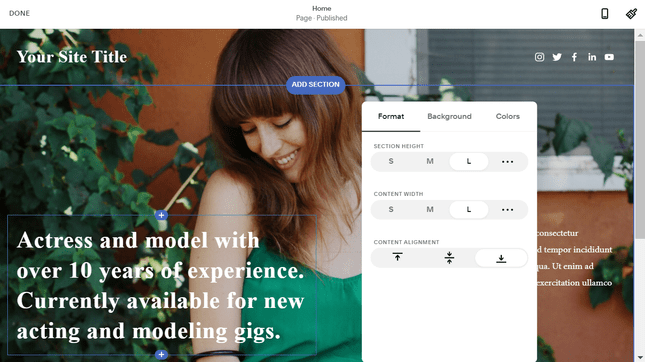
This is called “what you see is what you get” editing. It makes it super easy to make changes, because you’re seeing exactly what visitors will be seeing once your site is live. As one of our user testers said:
“I felt like I was great at making websites but really it was just Squarespace doing it for me!”
Whenever we’ve used Squarespace in the past, we’ve been impressed by its stylish templates and fast setup, and this has only gotten better as time goes on, with Squarespace’s ease of use score rising 11% in our rankings from last year’s 4 out of 5 to this year’s improved score of 4.4 out of 5.
In fact, Squarespace’s dramatic rise of ease of use across UX, SEO, grid-based layout, onboarding, and templates lead to some interesting comments from our testers…
“Never thought I’d say this but I found it easier to use than Wix.”
said one user, while another commented,
“My page ended up looking so much sleeker and neater than when I used Wix.”
Yep! Squarespace wowed our research testers so much that they put it above Wix, something that has never happened in all five years of our testing!
WordPress: Harder but More Customizable
WordPress is harder to use than Squarespace because:
- Code and third-party plugins are often needed to customize pages
- You do your editing in the backend, meaning you can’t see your changes as you make them

Making changes in the backend is like flipping switches backstage. You can walk around to the front to see which lights you’ve turned on, then go back behind the curtain to change those settings.
This can be really disorienting for a beginner. But the payoff is that WordPress is very customizable, because editing the actual code of your site opens up a whole new world of possibilities – you won’t have to stay within the confines of a premade template.
If you’ve got money rather than coding skills, you can hire a developer to help you at around $100 per hour. This will raise the cost of your website, but reduce the amount of tech you’ll have to deal with yourself.
Design
Which Has Better Templates?
Which Has Better Templates?
The Winner
Design: Squarespace is Better
Squarespace’s huge improvements in user experience since we last tested it have only strengthened its design prowess where it scores a perfect 5 out of 5 in UX, image editor, and the flexibility of its design.
Choosing a Template
If you want a website builder but don’t want to compromise on design, don’t worry: Squarespace’s designer templates are clean, modern, and professional.
It’s really easy to change the colors of your chosen template, and even add different pages as you go. With 100+ to choose from, Squarespace’s templates cover a variety of categories from online stores to blogs. In the past, specific features would be locked to templates, like adding videos to pages and certain form types. This is no longer the case, because Squarespace now has these features permanently available on all its templates, freeing up your customization options.

WordPress has more templates (also called themes) than Squarespace – in fact, it has thousands – but they’re not all as expertly designed as Squarespace’s. In other words, you’ll often have to do a lot more work yourself to make the theme into something stunning!
So keep watch for faulty WordPress themes, and make sure any you’re downloading are safe, secure, and reliable.
Customizing Your Template
User Review: Kyle Fleming, Fleming Music Therapy
“What I like about Squarespace is that much of the design process is intuitive. Once I found a template that I liked and decided on an overall layout for my website, it was easy for me – someone who has never designed or created a website before – to plug in and rearrange the elements of my page (photos, text, etc.) in a way that I felt best expressed who I was, and what I wanted people to feel about my practice.”
Squarespace’s drag-and-drop editor lets you easily add galleries, slideshows, video backgrounds, and more with just a few clicks. And if you’re feeling a little more advanced, you can use the built-in custom CSS editor, which lets you apply custom code to your template. With Squarespace, coding is an option, whereas it’s almost mandatory with WordPress.

Of course, WordPress has quite rightly made a name for itself in this area, giving you ultimate control over your website. It may not be quite as easy as drag-and-drop, but there are no limits on what you can change in your template. For this reason, we’d recommend designing a website using WordPress if you don’t mind starting from a blank canvas.
All of Squarespace’s templates are fully mobile optimized. Every template design has a mobile view automatically built in, which makes sure your website looks great on all devices. This even includes any emails you send.
WordPress is slightly different. Because there are so many themes to choose from, there are different levels of quality. Some themes will be older than others, meaning they don’t have mobile optimization. In a world where over 50% of traffic comes from mobile users, you’d be missing out by choosing an outdated theme.
One way of ensuring a better experience for your mobile users is to enable AMP (Accelerated Mobile Pages). This just creates lightweight, simplified versions of your pages, meaning they load much faster on mobile devices. Not only that, Google actually works with AMP to prioritize these mobile-friendly pages in search results.
You can quickly and easily enable AMP on both Squarespace and WordPress. All Squarespace pages are automatically ready for you to enable AMP. With WordPress, you just need to install an AMP plugin, and then you’ll be good to go!
Further Information
- Discover the Best Squarespace Templates in our handpicked selection
Pricing and Value for Money
Which Is More Affordable?
Which Is More Affordable?
The Winner
Pricing: WordPress is Better
Squarespace has four pricing plans, ranging from $16 to $49 per month. These prices cover everything you’ll need to get a site live.
Compared to other builders on the market, Squarespace gives you a lot for what you pay for. Just $16 per month gives you access to unlimited bandwidth, a free custom domain, and SEO features to get your site seen! In our research, we gave Squarespace 4.6 out of 5 for value for money, an increase of 15% from last year’s 4 out of 5 score.
Squarespace Pricing
Squarespace offers 4 premium pricing plans, ranging from $16-49 per month (billed yearly).
If you sign up to an annual plan, you can save between 25% and 30% compared to a monthly plan.
| Squarespace Pricing Plans | Monthly Plan ($/month) | Annual Plan ($/month) | Savings (%) |
|---|---|---|---|
| Personal | $23 | $16 | 30% |
| Business | $33 | $23 | 30% |
| Basic (ecommerce) | $36 | $27 | 25% |
| Advanced (ecommerce) | $65 | $49 | 25% |
Here’s what you need to know about each plan:
- The Personal plan is the cheapest, and gives you everything you need to create a stylish website
- The Business plan supports basic ecommerce – for example, if you just want to sell a few items on the side – and comes with more marketing features than the personal plan
- The Basic Commerce plan is specifically aimed at online stores selling more than a few products
- The Advanced Commerce plan is built for growing an online store, and includes plenty of powerful ecommerce tools
Get 10% Off Any Squarespace Plan
- Copy the code below and go to Squarespace
- Create a Squarespace account
- Choose a paid subscription and enter the code at checkout
WordPress Pricing
WordPress is a free platform, but you’ll still need to get your wallet out to help cover other aspects of your site. The most important cost is web hosting.
WordPress will require you to sort out your own hosting, which generally costs around $7 per month (roughly $84 per year). WordPress recommends using either Bluehost, DreamHost or SiteGround (click to read our reviews of each host). Bluehost is our top-rated WordPress hosting provider, scoring an impressive 4.8/5.

These are the other common costs to anticipate when starting a WordPress site:
- Themes: While some themes are free, for top quality, it’s worth thinking about investing in paid themes ($30-$80)
- Plugins: WordPress plugins can add all kinds of additional features to your website, from email marketing to ecommerce checkout tools ($15-$50)
- Domain names: Squarespace gives you a free domain for your first year, but with WordPress, you’ll have to purchase your own domain name from a third-party registrar like Domain.com ($10-$12 per year), or pick a hosting provider that offers a free domain for your first year (like Bluehost)
- Developer costs: If you’re building a large and/or complex website, you may even want to hire a developer, which could end up costing thousands of dollars
Because a WordPress site has so many moving parts, it’s hard to give a definitive answer to how much it really costs. The good news is that this model is very flexible, so you can choose cheaper themes and plugins in order to stay within your budget.
According to Elegant Themes, a popular WordPress theme developer, setting up and running a WordPress site (without hiring any external help) could cost you anything from $200 to $1,000+.
The main costs are attached to purchasing premium themes and plugins. Premium themes typically range from $50-200 a month, while premium plugins can vary from $15-200.
A standard domain costs roughly $12 per year. Hosting is very dependent on the provider you choose, but on average, hosting prices tend to fall between $10 and $30 a month.
Note that this does not factor in ongoing costs; if you need to hire someone to help you make modifications to your WordPress site or to help troubleshoot, this will inflate the cost even more.
Elegant Themes also estimated that a custom WordPress theme will cost you around $3,000-6,000 (for design and development), while a custom WordPress website will be around $6,000-15,000 (for design and development plus custom plugins). You can see their estimates here.
Further Information
- Read our Squarespace Pricing Review for more details on this builder’s plans
- Read our WordPress Pricing Review to learn more about how to budget for your WordPress site
- We recommend Bluehost for a great value WordPress host – check out our Bluehost Pricing Review for more details
SEO
Make Sure You Get Found Online
Make Sure You Get Found Online
The Winner
SEO: It’s a Tie!
SEO stands for Search Engine Optimization, and this is what gets you found in Google search results. If your website has bad SEO, it could stay stuck in the 100th results page forever. With amazing SEO, you could get to number one.
But who wakes up one morning ready to be an SEO expert? That’s where your chosen builder can help you.
Squarespace SEO
Squarespace has built-in SEO tools, including:
- Customizable meta titles and descriptions: These are the title and paragraph that describe a page in Google search results
- Customizable URLs: You can clean up your URLs to make them more readable to search engines (for example, squarespace.com/pricing is a clean and simple URL!)
- Image alt text: Alt text just describes what an image is showing, and it makes your website more accessible because anyone using a screen reading tool won’t have to wonder what each image shows. Alt text also helps search engines understand the purpose and relevance of each image.
- Page redirects: If you change a page’s URL and someone tries to visit the old one, Squarespace will let you automatically send them to the new one!
- Automatic sitemaps: A sitemap is a list of the different pages on your site, designed to help search engines figure out how they’re all related. Squarespaces generates one of these for you automatically.
- Hide a page: If you don’t want a certain page to show up on search engines just yet, you can simply hide the page from Google!
- Control social image: You can control which image appears alongside your content when someone shares it on social media.
All of these tools are totally integrated, meaning you won’t need to download any extra plugins to access them. Squarespace has really improved its SEO capabilities since we did our last round of testing. It scores a perfect 5 out of 5 for SEO and went up a whole point in marketing from 4 last year to 5 out of 5 this year, an increase of 25%!

WordPress SEO
WordPress websites come with some built-in SEO features, but most of the platform’s impressive power comes from its arsenal of SEO plugins – which you’ll have to install yourself.
User Review: Douglas Liantonio, Gravy
“I like WordPress because there are more plugins to use for SEO, website speed, and other optimizations. If you are technical you can jump into the code real quick, and if there is a cosmetic change to make, you can check the page as a front view and then make those changes. Squarespace is great, but it’s all drag-and-drop, and doesn’t let you technically change things by code.”

For example, the Yoast SEO plugin has a five star rating from over 25,000 reviews, and has over 5 million active installations. Yoast guides you through the best SEO practices, from creating cornerstone content to adding keywords and meta descriptions.
Further Information
- Discover our Top 15 WordPress SEO Tips to help your WordPress site rank in search engines
- Wondering if Squarespace is really good enough for your SEO needs? Check out our full Squarespace SEO Review
Features
Which Has More Built-In Tools?
Which Has More Built-In Tools?
The Winner
Features: Squarespace is Better
Squarespace Features
Squarespace comes with more built-in features than WordPress. These are just a few of the ones we found most useful:
- Analytics: Track website visits, traffic sources, visitor geography, and more
- Social accounts: Import content to your site from social platforms like Instagram and Twitter
- Social feeds: Embed feeds from your social accounts directly onto your site
- Podcasts: Host a podcast on your Squarespace site, and publish it to Spotify or Apple Podcasts
- Blogging: Categorize and schedule posts to make content easier to navigate
- CRM: Manage and take online bookings and schedules with new and improved customer management tools
You don’t have to install extra apps or plugins for any of these features – all you have to do is select them from your dashboard! And if you do want to install extra apps, then Squarespace has a new and improved app store waiting for you! In our most recent round of testing, we found that it’s got loads more apps to choose from, experiencing a 100% increase in score, jumping from its old score of 2 out of 5 to a new score of 4!
WordPress Features
WordPress is known for its powerful tools – the only catch is that you have to install most of them yourself. Still, you’ll get some great stuff included, such as:
- Customizable designs
- Publishing tools, such as scheduling
- Password protected pages
- Multiple contributors
- Image editing tools
- Comments management
- Multilingual site options (70+ languages)
Beyond this, you’ll want to check out the seemingly endless amount of WordPress plugins to add more features to your site.

That does not mean everything Squarespace updates is positive, however. In our most recent round of testing, we did see dips in internationalization (how your site adapts to other languages) dropping from 3 out of 5 last year to a poor 2 out of 5 this year, and storage seeing a drop of 20% from a 5 out of 5 to a 4.
WordPress is a little different. Because you’re managing your own site, you need to check for new releases and update your website to keep up. This is really important because an outdated site is more at risk of being hacked. However, hosting providers like Bluehost carry out automatic WordPress updates for you on their tailored WordPress plans, making your life easier and keeping your website secure.
Apps and Plugins
Which Has More Extra Features?
Which Has More Extra Features?
The Winner
Apps: Squarespace is Better
How Do They Compare?
Think of Squarespace like a restaurant. Your food is prepared and cooked in-house. Your waiter knows the menu inside out, and is there to answer questions. You can pick and choose what you want, but all the food arrives from the Squarespace kitchen.
WordPress is more like a fancy buffet. It has dishes from different places and different kitchens. You don’t know exactly where most of these dishes were made, and some are better quality than others.
With WordPress, you have to put the dishes together yourself. This is perfect if you know which flavors work best together, but the waiter can’t answer all of your questions, because the food was made somewhere else.
Either way, you can end up with a delicious meal – it’s just a question of how you go about it!
WordPress Plugins
WordPress is an open-source platform, meaning that its codes are open for anyone to use and customize. Developers or programmers can use WordPress to create their own tools (such as templates, themes or plugins) to share for free, or sell to other WordPress users.
User Review: Stephen Twomey, Kennected
“I chose WordPress because it seemed like the most flexible option when it came to plugins. These give you the ability to include all sorts of essential features a business may want to utilize, like online shops and membership areas.”
There are tons of WordPress plugins – 59,000 and counting – covering practically every function you can imagine. You can add contact forms, open comment sections, improve your Google rankings with SEO plugins, or even use WooCommerce to sell through your WordPress site… the possibilities are endless. There are both free and paid plugins available.

Squarespace Extensions
Squarespace comes with a good selection of apps already built into your site, including tools for blogging, tracking performance, and displaying images. In other words, there’s no downloading or updating necessary on your end.
And if you do find that you need additional functionality, Squarespace has a separate app market called Squarespace Extensions. The third-party apps available there are much higher quality on average than WordPress’s, but and while there are used to be only 24 to choose from, there are now 31. It’s a quality over quantity type situation in which Squarespace really provides!

Ecommerce
Which Is Better For Selling Online?
Which Is Better For Selling Online?
The Winner
Ecommerce: Squarespace is Better
If you want to sell online, you can! Both Squarespace and WordPress have the tools to let you create a powerful online store. Squarespace lets you create an all-in-one store, with all your sales tools at your fingertips. WordPress relies on plugins like WooCommerce to add ecommerce to your site.
Selling with Squarespace – All-in-One
Squarespace gives you everything you need to start selling online already included, as long as you’re on the Business plan or above. All sales tools are fully integrated, meaning your online store will look totally seamless and professional. For additional shipping and tax functionalities, you can also browse the Squarespace Extensions marketplace.
The Business plan is designed for small stores, and charges a 3% transaction fee on every sale you make. You can create promotional pop-ups, sell unlimited products and accept donations, have a professional email and more.
For serious selling, you’ll need to upgrade to an ecommerce plan – you can choose from the $27 per month Basic Commerce plan, or the $49 per month Advanced Commerce plan. With these, you unlock a whole range of advanced ecommerce features, including:
- 0% transaction fees
- Inventory, orders, tax, and coupons
- Label printing
- Product listings on Instagram
- Gift cards
- Abandoned cart recovery
- Video storage
- Subscription selling
- Advanced web analytics
All of this is automatically included – you don’t need to install, activate, or update anything to access these features. Just upgrade to the best plan for you and start selling!
Selling with WordPress – Plugins
WooCommerce
You can create a really powerful online store on WordPress using the ecommerce plugin WooCommerce. WooCommerce is specially designed for WordPress users, to help them sell online!

Because it was built for WordPress, you don’t need to worry about WooCommerce not being compatible with your website or your plugins – it’s easy to install, as well as free!
WooCommerce has every tool in the box, making it a powerful way to kick-start your ecommerce business. Some of those features include:
- Digital and physical products
- Payment and shipping options
- Hundreds of themes
- Inventory management
One of the main benefits of WooCommerce is that it’s totally customizable – so you can align your branding, sell whatever products you want, and even integrate ecommerce with powerful blogging tools.
A few of these worth checking out include Ecwid and Easy Digital Downloads. You can even use an ecommerce website builder like BigCommerce or Shopify to build your store, then easily integrate it with your WordPress site
Safe to say, you’ve got lots of options!
WordPress has a range of options for setting up an online store – the most highly recommended is the plugin WooCommerce. This gives you a totally customizable platform to build your store on – this is great as it means you can tailor it to your needs.
WooCommerce will take longer to build from scratch unless you already have a WordPress site, and is harder to budget for because of the range of extra features (such as hosting) that you need to factor in per month.
Bluehost’s WooCommerce hosting plans make the setup process a whole lot easier. With prices for new customers starting at just $13.99 $6.95 per month, you get:
- WooCommerce auto-install
- WooCommerce Storefront theme pre-installed
- Free domain name and SSL certificate
- 24/7 support from in-house WordPress experts
If you already have a WordPress site, then WooCommerce is the clear choice. If you’re looking to set up an online store from scratch, then Squarespace can give you a professional site in about half the time.
Squarespace now offers an integration with Square, meaning you can sell products offline, take card payments, and keep everything synced with your online inventory. WooCommerce also offers an integration with Square, so you’ve got options with either platform – all you need is the Square card reader ($49) and the relevant apps to get started!
Further Information
- Read our Squarespace Ecommerce Review for an in-depth look at its sales features
- Intrigued by WooCommerce? Our full WooCommerce Review explores its pros, cons, features, and more
- Compare the Best Ecommerce Platforms on the market to help you choose the best fit for your business
Blogging
Which Is Better For Bloggers?
Which Is Better For Bloggers?
The Winner
Blogging: WordPress is Better
A blog is a great way to connect with your audience or simply document your work online. But not all websites are built to display a regularly updated stream of articles. Squarespace and WordPress are both up to the task of supporting a high-quality blog, but they offer slightly different tools to help bloggers create a website.
Squarespace Blogging Tools
One of Squarespace’s best blog-friendly features are its free blogger templates. Users can pick from a variety of modern interfaces that display blog posts on the homepage either in a single reverse chronological feed or in a more compact magazine-style grid of blog posts. Many allow multiple authors to contribute, making it easy to run a blog with friends or coworkers. Don’t worry about external authors having access to the whole site – Squarespace lets you set permissions, so you have ultimate control over who can do what.
Within Squarespace, you can manage daily workflows and use the dashboard to categorize, publish, and tag blog posts as you go. They can also be excerpted, and a link to each new post can be automatically sent to social media feeds like Facebook and Twitter.
In other words, Squarespace lets you accomplish all the basics needed to easily operate a sleek blog. In our research, it scored a prefect 5 out of 5 for blogging capabilities.
WordPress Blogging Tools
Like Squarespace, WordPress has plenty of free templates aimed at bloggers. The service also has built-in features that include all the tagging and categorizing ability a blogger needs, and a variety of plugins to help bloggers connect to social media.
For serious bloggers who want to design their own look, WordPress also lets users access HTML directly — an ability Squarespace doesn’t make available. Granted, you’re unlikely to need to go into the code very often thanks to the plugins the website platform lets you use, but it’s there if you need it.
Another big differentiator is the blogging community that WordPress has to offer. Anyone with a WordPress account can comment on any other WordPress blog, provided that blogger doesn’t disable the ability. Since WordPress already powers nearly a third of the websites on the internet, there are plenty of WordPress accounts that might stumble upon your blog and leave a comment without any of the friction of needing to log into a new commenting account first.
Further Information
- Compare the Best Blogging Platforms to see how WordPress and Squarespace compare to the rest of the market
- Discover 16 of the Best WordPress Blog Themes for inspiration on getting started
- No matter which platform you choose, our beginner’s guide on How to Start a Blog will come in useful!
Mobile Editor
Can You Work from Your Phone?
Can You Work from Your Phone?
The Winner
Mobile: It’s a Tie!
Squarespace: Plenty of Options
Squarespace offers four different mobile apps, all with different key functions:
- Analytics (iOS and Android) – View key statistics for your website
- Blog (iOS and Android) – Write, edit, share, and manage blog posts
- Commerce (iOS and Android) – Manage your store
- Squarespace App (iOS only) – Update pages, add images to galleries, write and edit blog posts, review pages, and track analytics
For actually editing pages, you’ll need the Squarespace App, which combines certain functions from across the other three mobile apps. The Squarespace App includes functions such as writing blog posts, adding images, and reviewing traffic analytics. This way you can play around with your site on the go.

You can easily download any of these apps for free, from either the Apple Store or Google Play (depending on your device).
WordPress: One App for Everything
For managing your WordPress site on the go, you’ll need WordPress Mobile Apps. There are different versions of this available for iOS, Android, and desktop devices, and it lets you update blog posts, track your site’s stats, keep up with notifications, and more – all from the palm of your hand.

All you need to do is install the right app for your device (it’s free!) and you’re good to go. Simply connect the app to your website, and say hello to on-the-go management.
This is the freedom mobile editor apps give you.
Mobile apps are especially important if you’re running a business site, because it means your visitors don’t have to wait for replies or new content while you’re out and about. Time is money, and as any blogger will tell you, consistency and frequency are other super important factors for a successful site.
There are lots of benefits to using mobile apps – from managing your content, quickly checking your site’s stats, or even replying to comments, it’s a great way of staying connected to your site and on top of your to do list.
Ongoing Maintenance
How Time Consuming Are Updates?
How Time Consuming Are Updates?
The Winner
Maintenance: Squarespace is Better
WordPress: Keep Your Eyes Peeled
One important thing you should know is that WordPress is continuously updating its platform to fix bugs and improve security. This means that whenever it rolls out updates – which could be multiple times a year – you may also need to update your WordPress site.
This becomes something of a headache, because not every plugin or theme developer will do you the favor of updating those tools for you. And without the required updates, those tools could potentially:
- Harm your site’s performance
- Conflict with the updated version of WordPress
- Crash your site
Some reputable developers will take care of updates for you, but you can’t count on that being the case, and will have to use your own time to check whether all of your tools are actually up to date.
Basically, when you receive a notification from WordPress to update your version of the site, check for conflicts with other tools and themes first.
Squarespace: Sit Back and Relax
With Squarespace, ongoing maintenance is simple. All updates are tested and then pushed to your website automatically. Squarespace takes care of the process for you, so you can focus on designing your site.
Security
Which Platform Is Safest?
Which Platform Is Safest?
The Winner
Security: Squarespace is Better
But if you install a faulty or malicious plugin to your WordPress site and get hacked, you’ll be putting out those fires on your own.
Squarespace Security
Squarespace takes care of security for you, checking for malware and protecting against DDoS attacks (DDoS stands for Distributed Denial of Service, an attack where a website is flooded with traffic to make it unavailable to real users).
It’s important that Squarespace keeps an eye out for this, because while its popularity has risen, it has also become a target for DDoS attacks – indeed, if you disrupt Squarespace’s platform, you can disrupt a lot of websites.
Three main ways Squarespace protects your data:
SSL Certificates – Squarespace website traffic is encrypted via SSL so you and your visitors are protected. It also prevents things like hackers impersonating your site or stealing information. It’s even more essential if you’re selling through your website, because it helps protect customers’ payment details.
GDPR – A vital feature for those selling to EU countries, Squarespace reviews how customer data is stored. You also have built-in editing tools that let you post your own privacy policies on your site.
Cookies – Delicious and important! Squarespace uses cookies to help your site run more efficiently and securely.
WordPress Security
With WordPress, security is your responsibility. This includes sorting out your own SSL certificate, carrying out regular backups, and periodically updating your WordPress site. There are plugins to help with some aspects of running your site, but ultimately it’s down to you.
WordPress isn’t as much of a target for DDoS attacks, but a lot of your security strength will depend on the hosting provider you choose. Some providers, like Bluehost, include free SSL certificates and automatic WordPress updates to help you manage your security.
Content Ownership
Do You Own Your Site Content?
Do You Own Your Site Content?
The Winner
Content Ownership: WordPress is Better
If you create a website through any online platform, it’s a good idea to check up on their content ownership policies: You don’t want to accidentally give up the rights to your own work, after all.
The biggest online companies know that they can’t steal content without a huge backlash, of course, and both Squarespace and WordPress try to keep their customers as happy as possible. Here’s how each company approaches the content ownership issue.
There’s one catch, too. According to the fine print, everything you upload to a Squarespace website is actually being licensed to the company. You’re giving them a “right and license to use, host, store, reproduce, modify, create derivative works of, communicate, publish, publicly display, publicly perform and distribute User Content for the limited purposes of allowing [Squarespace] to provide, improve, promote and protect the Services.”
It sounds scary, but it’s not actually any worse than the fine print you’ve likely already agreed to for Facebook, Twitter, or another other major online service. The bottom line is that Squarespace won’t use your content, unless it’s to promote or feature your website… and you can even opt out of that if you’d like.
It’s behind WordPress’ strengths, since it means the software is incredibly flexible and adaptable, and it’s also behind its weakness, since the software can be complex and require coding knowledge.
But since it’s meant to be used freely, the company doesn’t impose the same content licensing terms that Squarespace uses. Your content remains yours, and isn’t even licensed.
Granted, there’s still one catch: If you use WordPress, you’re still responsible for your hosting service, and most good hosting services do include the same licensing terms that Squarespace uses. Either way, you’ll still mostly retain control of your content.
Site Migration
How Easily Can You Move?
How Easily Can You Move?
The Winner
Migration: It’s a Tie!
Yes, you can migrate your website to a new platform, whether you want to move from WordPress to Squarespace or the other way around. That said, it’s usually harder to export content than import it, so migration won’t always be a hassle-free task.
You can’t migrate audio, video, product pages, or the styling of your website. That’s the same with both WordPress and Squarespace, so you’ll need to redesign your site when you migrate.
Migrating from WordPress to Squarespace
So how easy is it? Well, Squarespace has a built-in import tool for moving your WordPress site across, as well as helpful guides to walk you through each step. It’s pretty straightforward – set up a Squarespace site, pick your design, then use the Advanced import option to transfer content from your WordPress.org site.
Make sure you disable any plugins first, and transfer using .xml files.

Squarespace will import all of your:
- Blog pages, posts, and authors
- Comments
- Categories and tags
- Images
- Attachments
- Site Pages
Migrating from Squarespace to WordPress
Exporting content from Squarespace is a little more tricky. If you don’t already have a WordPress site, you’ll need to set one up (including finding hosting, installing WordPress, and registering or transferring your domain name).

Once you’ve done this, you can export your Squarespace content. You’re more limited in what you can export from Squarespace – here are the main things you can move across:
- Regular pages
- One blog page and all its posts
- Gallery pages
- Image blocks
- Text blocks
- Comments
So, you’ll have a lot more work to do if you’re moving from Squarespace to WordPress. But Squarespace still gives you step-by-step guides to help you complete your migration. How simple or complicated it is will depend on the content of your site, for example if it’s an online store.
Help and Support
What's the Customer Service Like?
What's the Customer Service Like?
The Winner
Support: Squarespace is Better
Squarespace Support
Unlike WordPress, Squarespace has a centralized support team available to help you via:
- Live chat Monday – Friday
- Email 24/7
- Free online webinar sessions
- Twitter 24/7
- Community forum (for specific advice)

This team has also developed a library of help guides, workshop videos, and a community forum to help you build your website.
We mentioned earlier that Squarespace’s help and support score has dropped slightly after our most recent round of testing. Why is this the case? Well, it comes down to our “Help vs Price” category. In general, most builders have increased in price due to factors such as increased competition and inflation, and we like to test whether their offerings have increased or stayed the same. So while Squarespace has increased in price, its help and support have stayed the same, unlike Wix which actually increased its help and support along with price. Hence, the lowering of Squarespace’s support score to 4.8 out of 5 this year from its previous 5 out of 5.
Top Tip:
If you want to leave your website in the hands of an expert, you can do that too! Squarespace offers a feature called ‘Marketplace’ which lets you browse through different experts and choose one to make your website dreams come to life. This is great if you want to save time, or implement custom coding but aren’t too sure where to start.WordPress Support
Because WordPress is open source, there is no in-house team that you can contact for official help, hence why it only scored 1.3 out of 5 in this category. Instead, you can browse WordPress forums to see what other users and developers have written about different topics.

There are tens of thousands of articles, so you’ll almost always find a relevant article for your questions. That said, some answers will be more helpful than others.
If talking to a real person is important to you, and you’re using WordPress, then it’s best to use the support offered by your hosting provider – for example, Bluehost offers 24/7 phone support.
Squarespace vs WordPress: Conclusion
Overall, we recommend Squarespace over WordPress. There are a few main reasons why Squarespace should be your go-to choice:
- It’s a lot easier to use, with no coding skills required
- You get to choose from stunning designer templates
- There are far more built-in tools, so you don’t have to go searching for any
WordPress is, of course, a great choice for customization and taking your blog to the next level, but Squarespace gives you a fair amount of creative freedom whilst offering a helping hand along the way.
Let’s do a quick recap so you can pick the perfect platform for your needs:
When to Use Squarespace Instead of WordPress
- You want a stunning website without hassle or fuss
- You need a site up fairly quickly
- You need an easy-to-manage site
- You want transparent, set pricing
- You’re not confident with code
- You want all-in-one convenience
- You want to focus on your goals, rather than on maintenance
- You like the security of dedicated, 24/7 support
When to Use WordPress Instead of Squarespace
- You’re building a fairly large website
- You want complete customization
- You take a very hands-on approach to running your site
- You’re fine with coding, or willing to learn
- You want really powerful blogging tools
- You don’t need to get your site live super quickly
- You’re not put off by technical tasks such as hosting, security, or updates
FAQs
If you want something less tricky to get to grips with, check out Weebly, Wix, or WordPress.com – see how they compare to Squarespace and WordPress.org in our review of the best platforms for building your blog.
See our in-depth review of the best website builders for a full look at all the top builders.
If you’re a small business, check out our top 9 best small business website builders guide to find which one is right for you.
WordPress is the cheaper of the two. Being an open-source platform means it’s entirely free, whereas you have to pay $16 per month for Squarespace’s cheapest plan.
However, while WordPress may be free, you will have to purchase your own domain, hosting, plugins, and themes to have a functioning site. Additionally, if you don’t know how to code you may also need to pay for a developer. This increases the cost very quickly and makes all-in-one building platforms like Squarespace all the more desirable.



395 comments